Ableton Push 2 Software Controller Product Spotlight
Push is now designed and engineered entirely by Ableton for a music-making experience that is as hands-on, expressive and closely integrated with Live as possible. Push and Live work together seamlessly to let you make beats, play notes and chords, work with samples and develop song structure - all without needing to look at a computer.
Hi, my name is Dave Hillel from Ableton. I'm here at PSSL today to show you all the new Push. So when we originally designed Push, the thinking was that for those people who are using a computer to compose and perform music, we would aim to create a piece of hardware that would be an instrument that would allow them to essentially put their computer aside and do all that, without necessarily having to think or touch their computer at all. So things like the ability to create rhythm, the ability to work with melody and harmony, to tweak sounds, to build song structure, all still a primary part of Push.
The major changes though are what I'm going to go through with you now. And what I'd like to do is just start with the build. So Ableton have decided to take everything in-house. We are now building Push ourselves. And that's meant that what we have had to do is create the components from scratch. Two of those major things that we've adjusted now are the pads and the screen. The pads really have an amazing feel. I mean, we feel like now we've really set the standard for pads in the industry. Whether it's working with rhythms, or playing more melody, harmony phrases on Push, we really feel like these pads just have that perfect touch and really feel nice. Sensitive enough to do really intricate work when it comes to working with pitched instruments, but sturdy enough to really be able to bang on them for rhythmic stuff.

The other thing that we've looked at doing here is to provide a screen that will provide enough detail to allow us to work in samples in a new way. And we'll get there in a minute. But some background on this screen. Most screens these days for music hardware are being taken from the mobile phone industry. That's a common standard. The issue there is that there's certain detail that you can't get, and the other thing is that they have certain lifespans. We've actually gone to a German luxury automobile to source this screen, which we feel gives amazing clarity and detail when you go browsing, tweaking sounds, or viewing waveforms.
And that's what I'm going to do right now. I'm going to push browse, and I'm going to take us to our browser so you can get a sense of the screen. One thing that we've changed here in the browser which is pretty obvious straight-away is that user files are now at the top. This is because what we're trying to do is give people access to content that is theirs, and it's personal, that they can go into and tweak. So if I go down here and go into my music folder for instance that I have, and I scroll down here, through some of my various artists and albums. When I actually go through and go into the sample itself and I can just tap the encoders to get these various places in the browser.
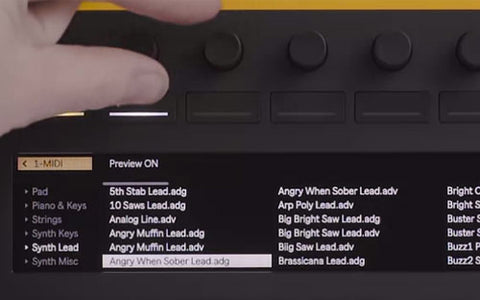
When I actually have that up here, it will browse for me automatically. All this stuff will browse as I play it. And also, it will preview as I play it. [Music] So everything previews when you're in there, and that's been added recently with the 9.5 update. The other thing thought that we have adjusted too, is the way that you can actually view all of this content. So if I go here and I load one of these pieces of music, what you now see here in Push is this amazing display of the sample itself. And I'm just zooming here on that sample. And I can get really far and find that start point in that sample. So let's just listen to that. If I zoom right out here, I see the whole sample. I'm just gonna grab my endpoint and bring that right down.
You can just see with this detail that we get in this screen what's actually possible. So let's move that startpoint. Let me grab that endpoint again. And just bring it down. Okay. So now I have a loop that I can work with. I'm actually going to go in here and I'm just gonna crop that loop so I'm just working with that section of that sample. And I'm gonna set my metronome here and just play this to the metronome so I can show you something. Now what you'll notice is when I'm playing that to the metronome, it's out of time. One thing that we've added with the Push is the ability to actually warp in Push. So when I have this sample loaded, I can just as easily set that start-end point, crop that, and then click this warp as one bar. When I click that, what that's gonna do is warp that for me, so when I do now play the metronome back and play that sample, let's speed that up a little bit. It's now playing to the tempo. And that's available because of that warping ability that's now in Push.
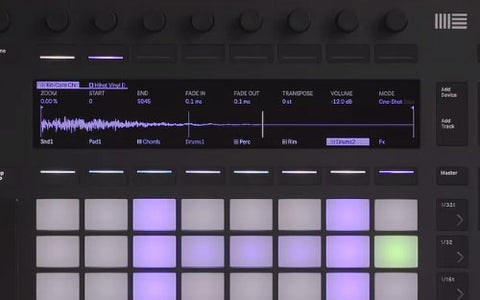
Okay, so now we have that sample, there are a few different ways we can manipulate this and work with it. One way is to visit our modes. And right now we're working in a classic mode, which means that when I hold down a pad, it will play through, or if i just tap it, it will just play the initial part of that sample. I also have a one-shot option. So when I go to the one shot option, if I just hit the pad there, it will play through the complete sample. And then, I have this slicing option. This is what is really for us a huge new feature that we feel is really gonna change how people are sampling and how quick they can get things done. This is a really fast workflow.
What I'm able to see now, I'm just gonna adjust my startpoint just slightly to get rid of that one slice that I have there. But with slicing, if I adjust the sensitivity here from 100% down to 40, 30, 29, to 20%, all the way down to 0, what I'm adjust as well is the amount of slices I have in this particular sample. So now I only have one slice. If I increase that sensitivity, you'll see down the bottom here in the left-hand corner, that I get additional pads indicating I have more slices. So now I have this basically sliced up for me. Allowing me then to take these samples and make my own sequence of out it. If I want to just play it there, that's fine. What I can also do though is click this convert button and convert it to a drum rack. When I click that now, Live converts what we have in those slices into a drum rack, which now allows me to work with Push in the way we designed for rhythm, where I can select a loop point, let me turn off my metronome there. So I have a two bar loop now. I can take a sample and just put it in here. And now I can play a sequence, my own sequence that I've created out of the original sample itself. There's one other thing I want to show you, and that's still working with samples. But just to show you something that's a little bit more melodic here. So I'm gonna go back to my user files, and go back to my songs and audio, and I'm gonna get another song here. That is an acapella that I'll be able to work with. Okay. Let me take this acapella here and load it. Now I'm going to have a similar scenario, I'm going to click device here and go back to the waveform and I'm going to zoom in. But this time I'm working with an acapella. This might give you a better understanding of the warping itself. So that's the acapella right there. I want to show you how it used to be with using simpler, which is what is what this is working off inside Ableton Live. Let's click simpler here, and let's just go to our global option, envelopes, you can see a few of the various areas within simpler itself and get a sense of how detailed that screen is. Now, in the warp option, we actually have a warp on and off. I'm gonna turn that to off. And let me just play this for you without the warp on. Let's play it higher. So what's happening is, the lower I play it, the slower it plays back. The higher I play it, the quicker I play back. When I adjust it to warp on, regardless of where I play it in the scale that we're in, we are still hearing at the same tempo. Which is really nice, because in a scenario like this, it means that I can work with harmonies. Just by holding those two pads right there I've created a two part harmony, or a three part.

Okay. Let's just go back here and revisit some of these things on the screen really quickly. So again, that waveform, being able to zoom in and out and just get really defined when cutting up and slicing our samples. Going through some of these elements within the device itself and being able to do all of these various parameters. Things like filter touch where you actually have these kinds of visual pictures. Various filter circuits here which are part of the new simpler, and some various filters that are now available in the new 9.5 update. Essentially though, what we're offering here now, with the new Push, is the ability not just to do, working with rhythm based on your own instruments and working with things like melody and harmony with your own instruments, but actually bringing samples, and start to work with audio in whole new ways. The other element as well that we really do want to get across, is that with that browser and having all these new options to get into things like user files, and access all of your own content, there's also the ability as well to use things like plugins. Go into your own plugins and use VSTs directly from Push.
So when Push was originally released in 2013, we saw it adopted by all kinds of users. The songwriter, the producer, the performer, the educator. Now in 2015 with the new Push, we really feel like there are new opportunities to explore new ways of using it. Particularly in this use of sampling. If you have any more questions regarding Ableton Push, please call up your friendly sales advisor at PSSL at 800-268-5520, or visit PSSL.com. My name's Dave Hillel from Ableton, thanks for having me.



